Versions Compared
Key
- This line was added.
- This line was removed.
- Formatting was changed.
An objective’s page is a place when you can see the overall progress on the objective and manage all of the KRs and sub-objectives that contribute to it. It’s a great place to see how does the work on the objective progresses, as you . You can see all status changes of both the objective itself and the its sub-items in a single place.
Elements
Progress chart
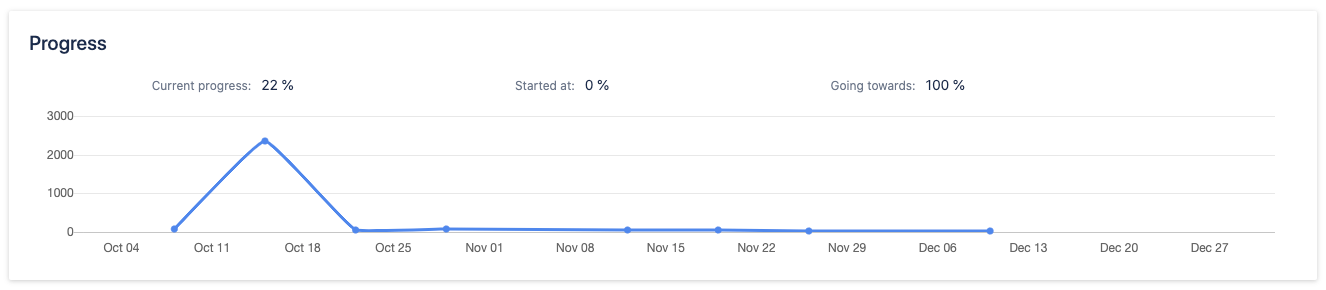 Image Added
Image AddedHere you can see the progress of work done on the objective. It is calculated based on the progress of all sub-items (KRs and sub-objectives) contributing to it.
You can read more on how we calculate the progress here. add link
add screenshot
Info area & description
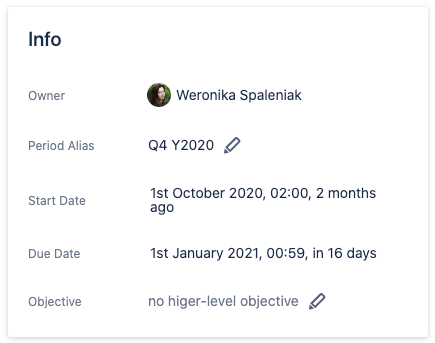 Image Added
Image AddedIn the info area, you can see and edit all of the information about your objective. After the objective is closed, you will see a “Closed” label at the top of the info area and a grade you’ve chosen will be added to the other information.add screenshot
Status changes
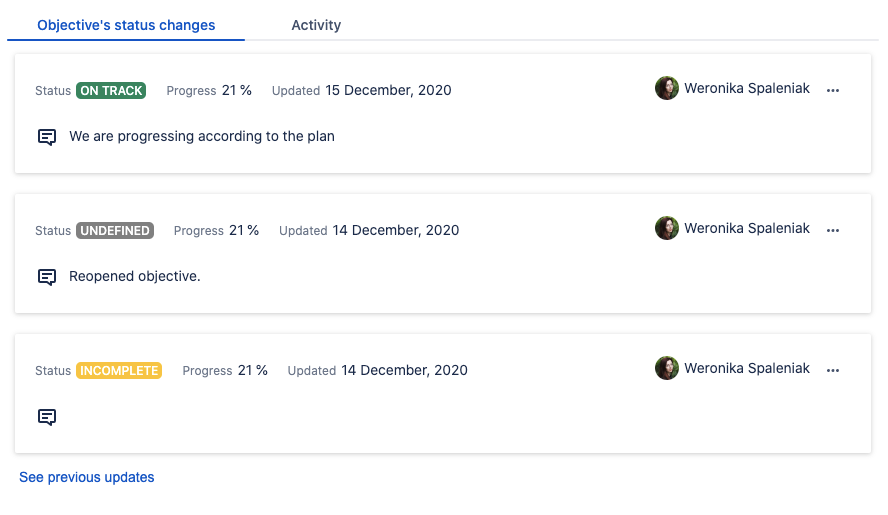 Image Added
Image AddedIn the status changes tab, you can see previous updates on the objective. You can make a new update by clicking on the blue “Update” button at the top right side of the screen. You will be able to see the most recent update from each day only.
Activity
add screenshot
Activity
In the activity tab, you can see the status changes of the KRs and sub-objectives contributing to the objective. It gives an overview of what's going on in them without having to dive deeper. You will see when the new KR or sub-objective was added, their updates, and information if any of them were closed.add screenshot
KRs and sub-objectives
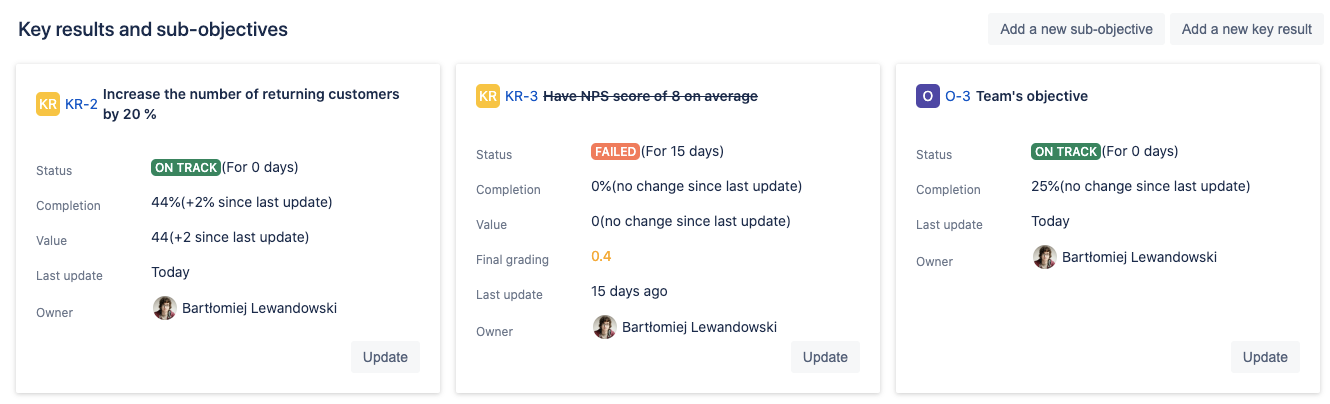 Image Added
Image AddedIn this section, you can see all of the objective’s sub-items. On each of them, you can see its current status, progress and what has changed since the last update. You can also update each of them from this view or go their pages to view more details.add screenshot
Issue kanban board
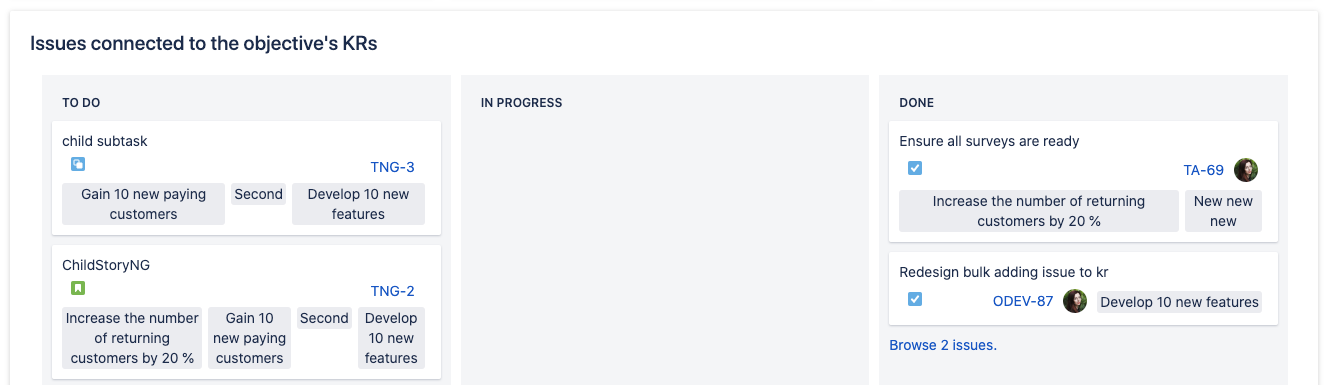 Image Added
Image AddedOn this board you can see all issues connected to the objective’s KRs. Each of the issues has a label saying to what which KR it is connected. You cannot add issues directly to the objective.
To add issues to a KR, go to its page or connect the issue from the Jira issue view.
Learn more about connecting Jira issues add link
Related articles
| Filter by label (Content by label) | ||||||
|---|---|---|---|---|---|---|
|