Versions Compared
Key
- This line was added.
- This line was removed.
- Formatting was changed.
| Info |
|---|
Progress of the objective The progress of each objective is based on the progress of its key results, thus you cannot update the value of the objective’s progress. |
Updating the objective
It is a good practice to update the objective’s status and write a summary of what was going on each week. By doing so, you keep your coworkers and superiors informed, and at the same time they don't have to click through all individual OKRs.
How to update the objective?
Go to the objective’s page.
Click on the “Update” button.
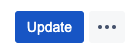
Choose a date. By default, the date is set to today, but you can change it to a past date and/or time.
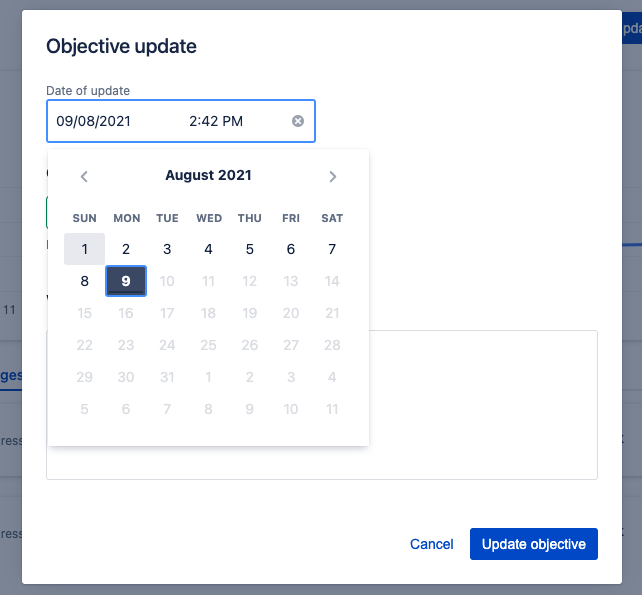 Image Removed
Image Removed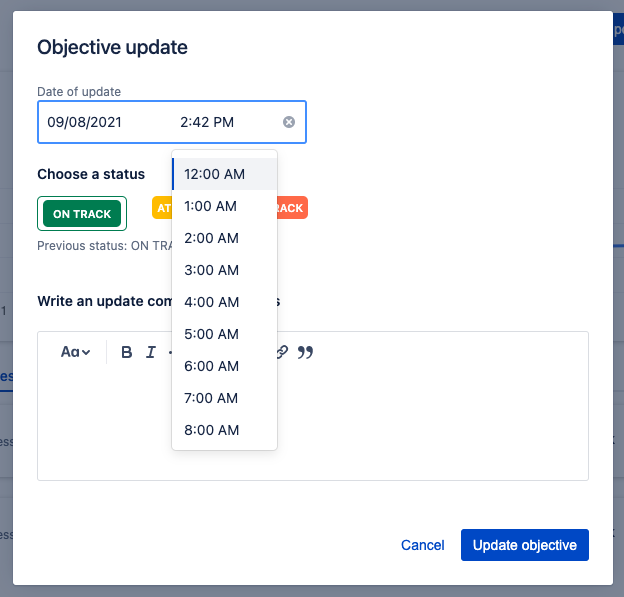 Image Removed
Image Removed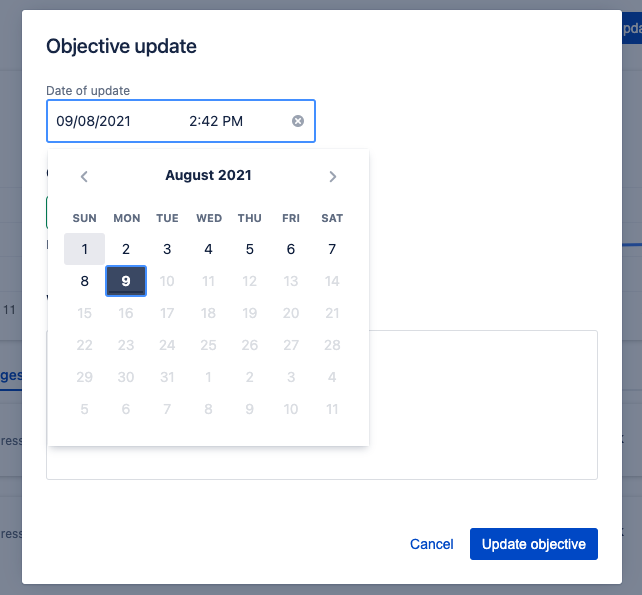 Image Added
Image Added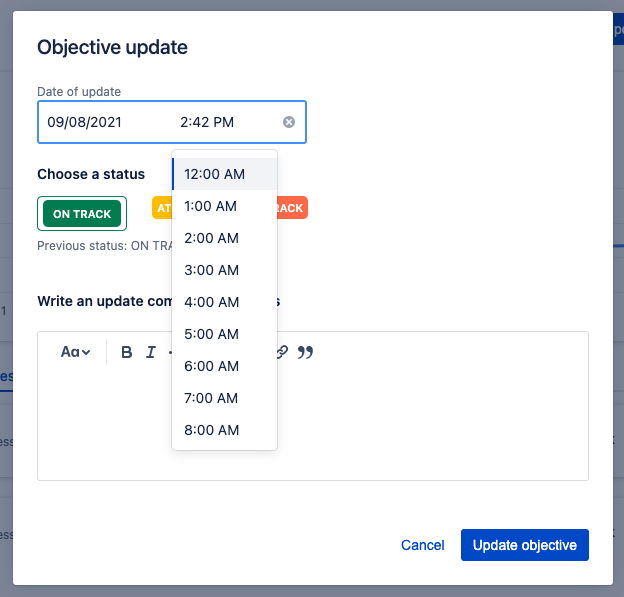 Image Added
Image AddedChoose the objective’s status. If you have updated the objective previously, you would also see the previous status.
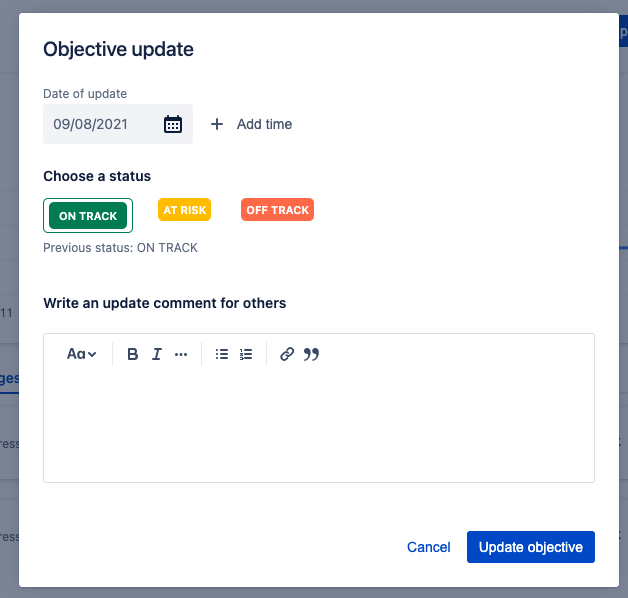 Image Removed
Image Removed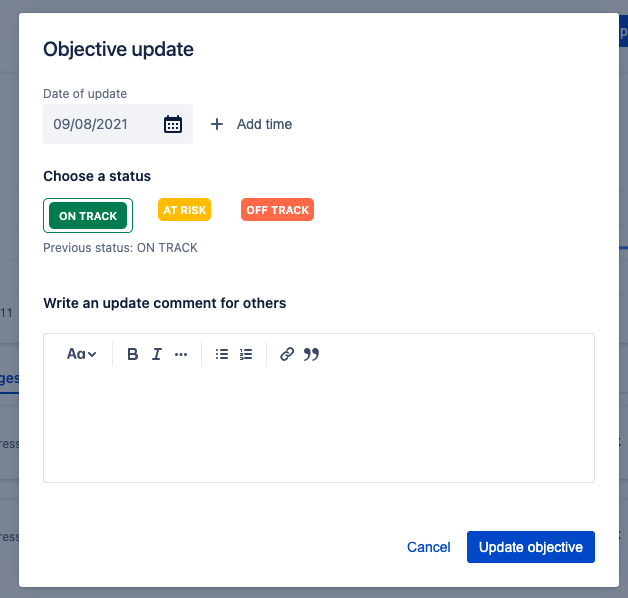 Image Added
Image AddedWrite a summary of the progress of the objective. You can think of this description as a message for everyone interested in this objective.
Confirm with “Update objective” button
Updating from Not started status
If you’re updating an objective from a Not started status to a different one, you will be prompted with a dialog asking if you’d like to update the parent objective as well. That can help you speed up “Starting” all items that are above this objective.
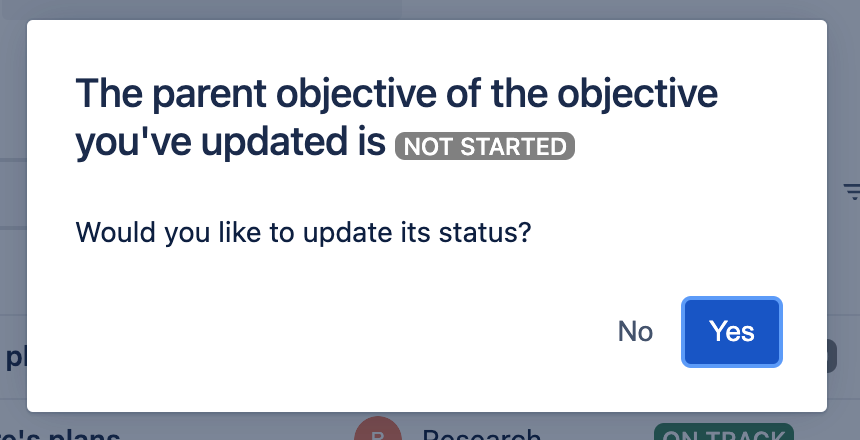 Image Added
Image AddedIf you’d decide to update a higher-level objective in one go, its update dialog will appear with the same status and description as you’ve chosen on the “not started” objective. You will also be able to set the same status in all parent objectives:
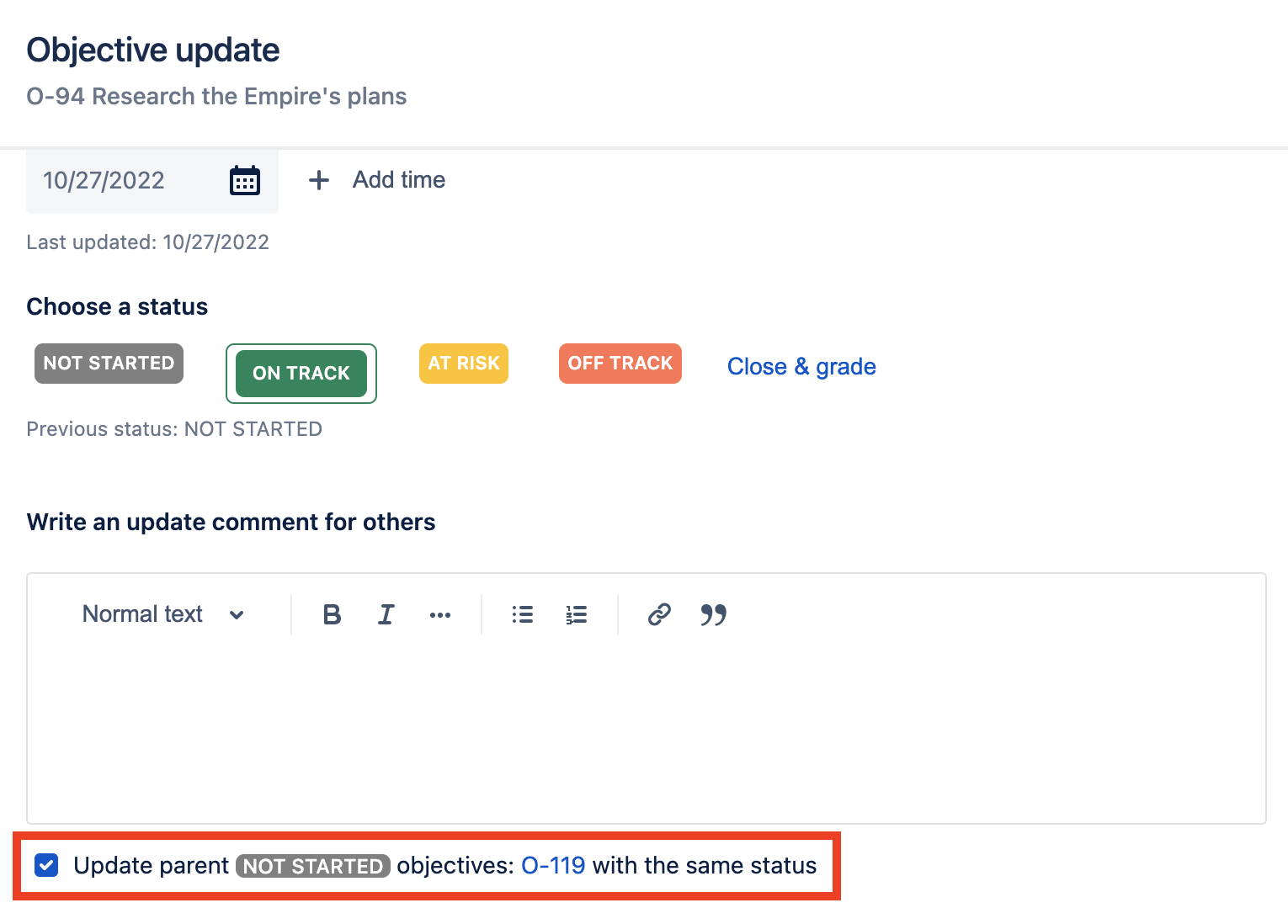 Image Added
Image AddedRelated articles
| Filter by label (Content by label) | ||||||
|---|---|---|---|---|---|---|
|