Versions Compared
Key
- This line was added.
- This line was removed.
- Formatting was changed.
On the key result page you can see all the detailed information on the KR and its progress history.
Elements
Progress chart

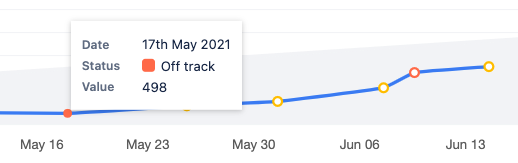
On the progress chart you can see the progress based on your updates. You can also edit the start and the desired value.
Each of the dots (created after each KR update) will show on hover the exact value, status, and date of the update.
Info area and the description
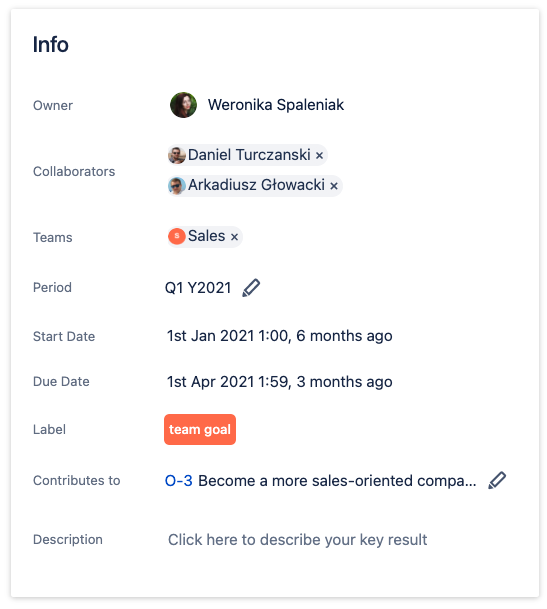 Image Removed
Image RemovedIn the info area, you can see and edit all information about your key result. After the KR is closed, you will see a “Closed” label at the top of the info area and a grade you’ve chosen will be added to the other information.
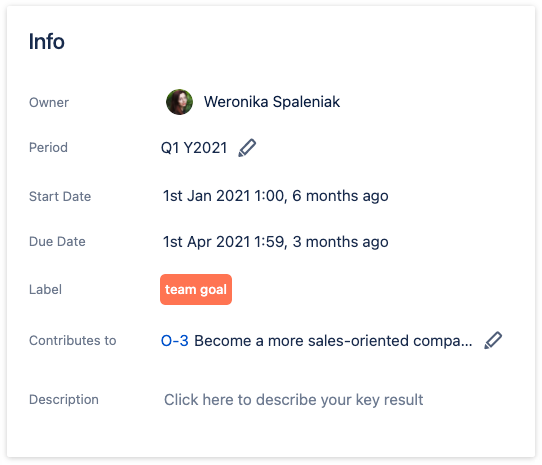 Image Added
Image AddedUpdates
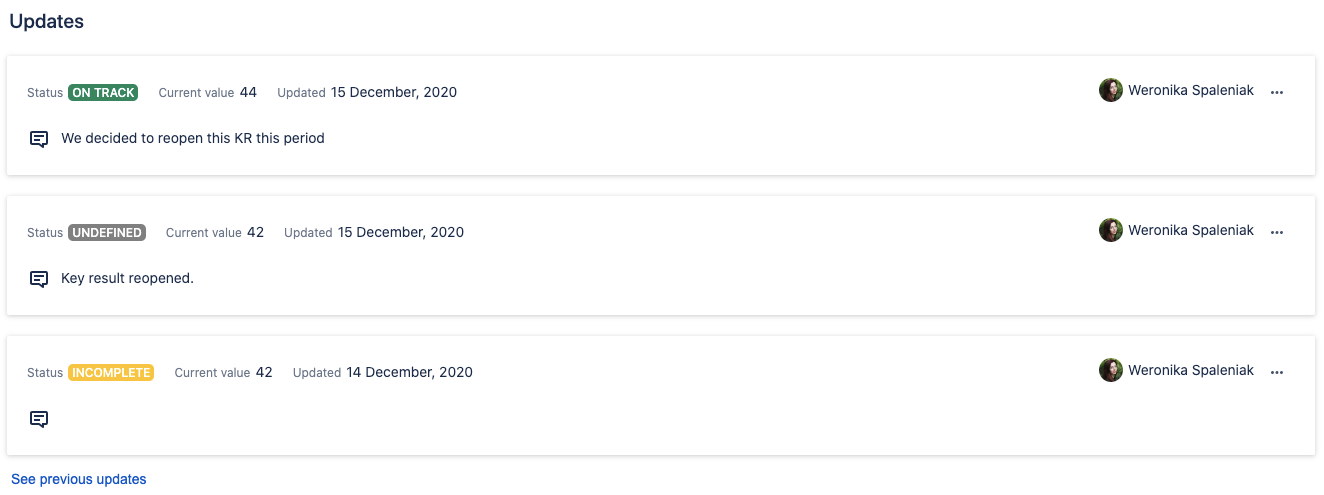
In the Updates section, you can see previous updates on the key result. You can add a new update by clicking on the blue “Update” button. The auto-updates in auto KRs are also added here.
Connected issues
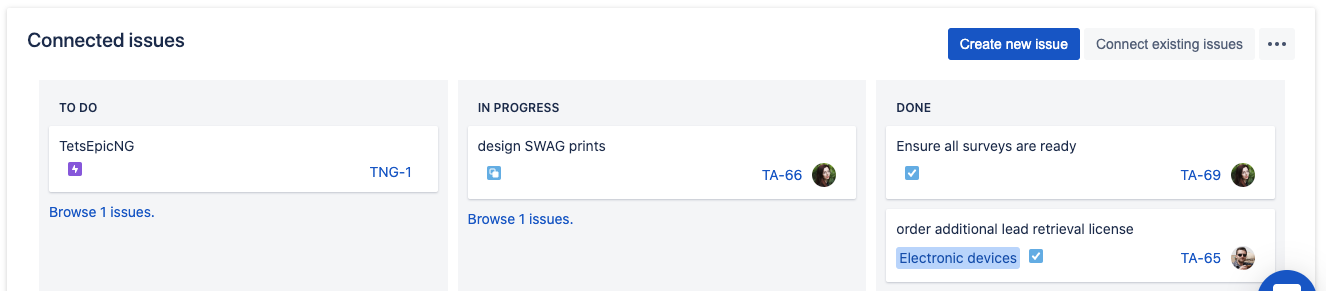
The board can contain all Jira issues connected to the KR, that contribute to reaching your KR. Their progress is not counted into the progress of the KR in the manual KRs, but you can see their current status on the kanban board. If you’d like the connected issues to determine your KR’s progress, you can convert your manual KR to an auto-KR anytime.
Related articles
| Filter by label (Content by label) | ||||||
|---|---|---|---|---|---|---|
|