Versions Compared
Key
- This line was added.
- This line was removed.
- Formatting was changed.
We suggest you do it regularly - weekly or monthly to keep OKRs in mind when doing your daily work. The updates history will be helpful during the OKR review meetings and when preparing any OKR-related reports.
Go to the KR page.
Click on the “Update” button.
Select a date. By default, the date is set to today, but you can change it to a past date and/or time.
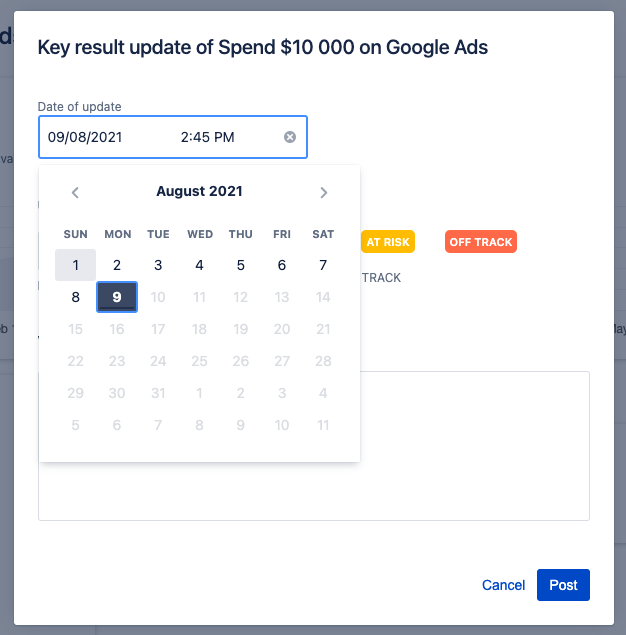 Image Removed
Image Removed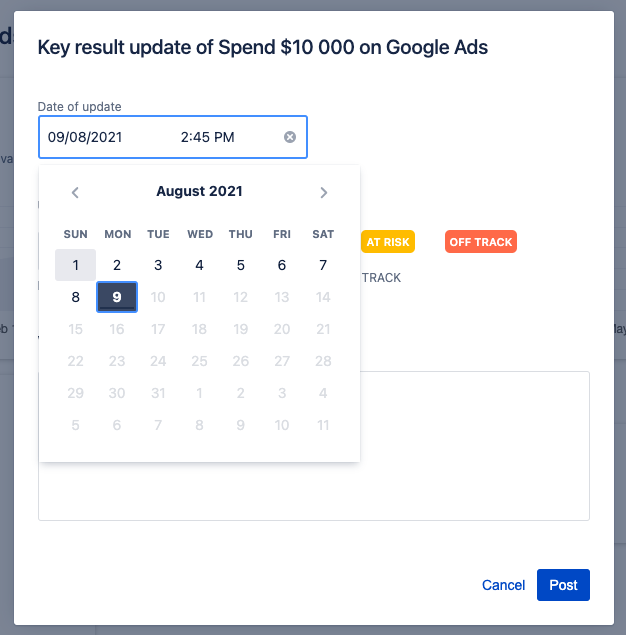 Image Added
Image AddedChoose the current status of the KR. You should see a previous status underneath.
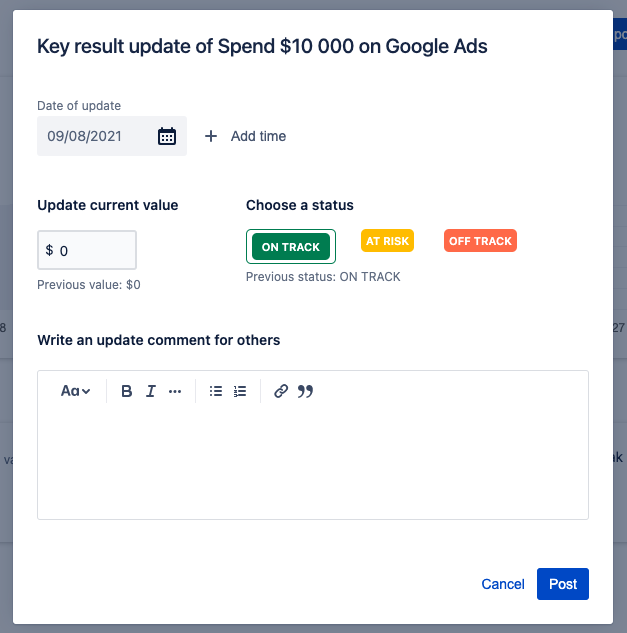 Image Removed
Image Removed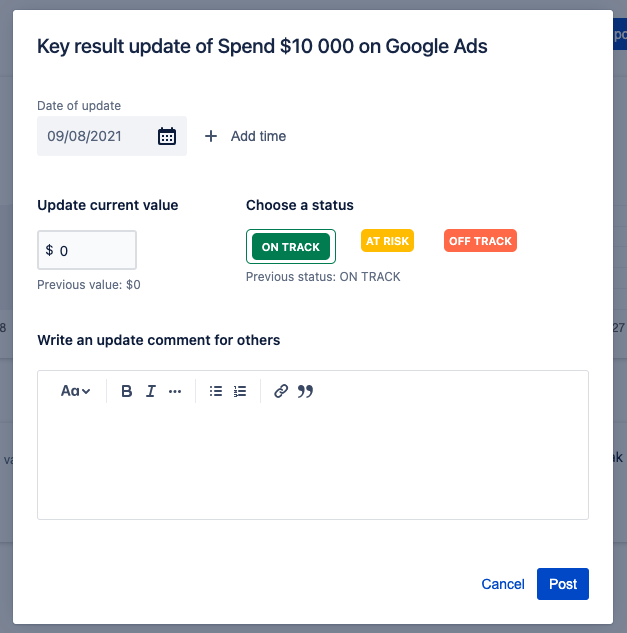 Image Added
Image AddedChange the value. It will be the number shown on the progress chart after you post the update. You should see a previous value underneath.
Write a short description of the progress done on the KR and add any information that might be relevant to others.
Click on the “Update” button.
Your update should appear in the “Updates” section, and both the current value and the percent of progress will be updated in all places containing this information.
Related articles
| Filter by label (Content by label) | ||||||
|---|---|---|---|---|---|---|
|