Versions Compared
Key
- This line was added.
- This line was removed.
- Formatting was changed.
Create a project panorama
Project panoramas are a new way to quickly create an overview of a whole project (or a couple of them). We created them to help you keep an eye on the whole project without having to add the issues manually. They’re a great choice if you’d add most of your issues to a custom panorama anyway. It’s just much simpler and doesn’t require any JQL knowledge as the panorama is build automatically for you.
How to create one?
You can create it by clicking on the “Create new panorama” button in the top right corner of your dashboard screen.
When the panorama creator show up, you’ll see three options to choose. The first one and the second one are project panoramas.
 Image Removed
Image Removed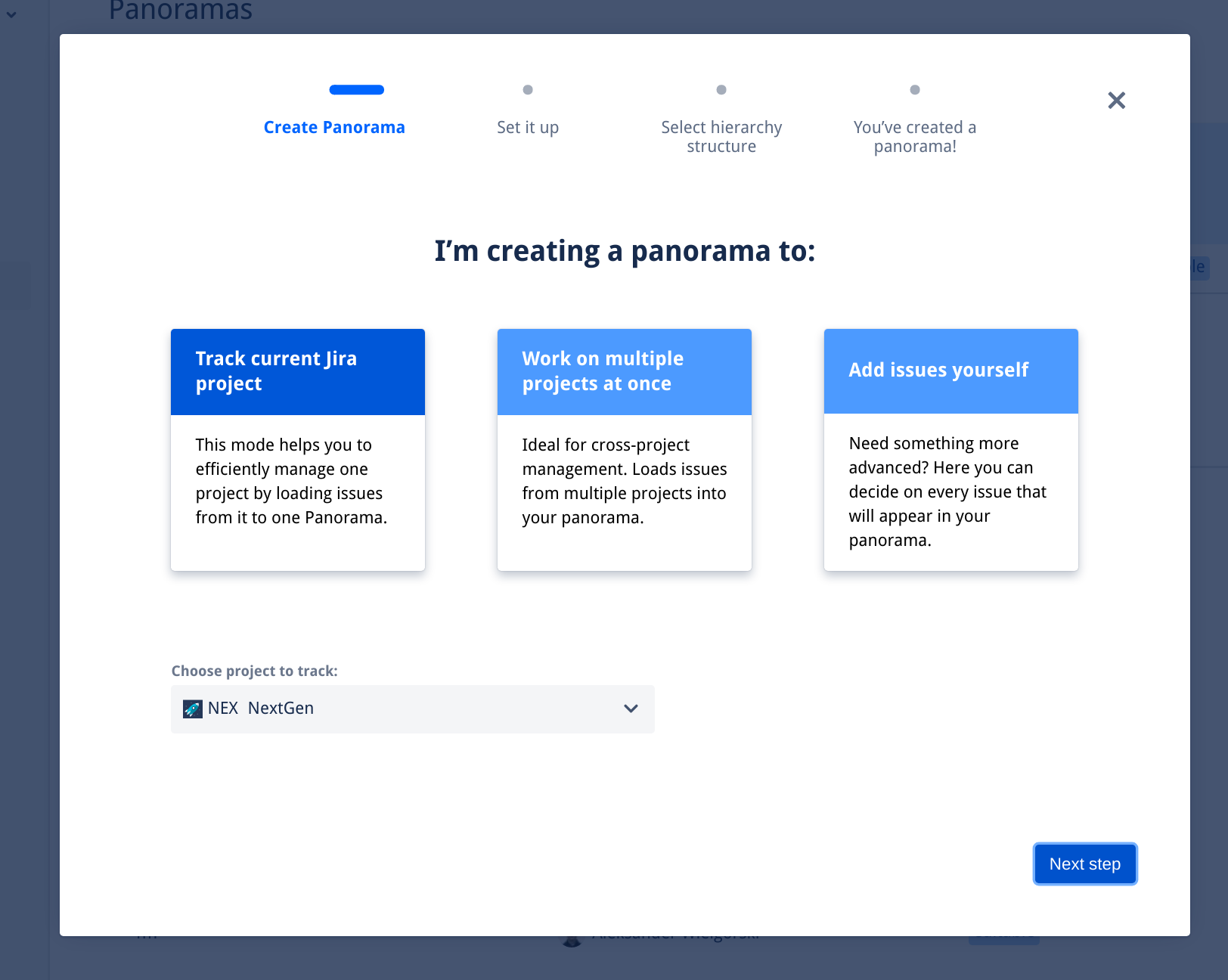 Image Added
Image Added
You’ll then choose a project or projects (in the multi-project panorama), then go through the 2 further steps in the creator and it’s done!
| Info |
|---|
There is a limit to 5000 issues displayed. If you have more than 5000 issues in selected projects, you will see a message on the top of the panorama. Let us know if you run into this limit and we’ll figure something out. |
Project panorama features
The Panorama will automatically fetch all issues from the projects you have selected. It is fully synced with your project in Jira - any new issues or changes will also appear in your project outside the Panorama.
What you can do:
organize issues in directories
reorder issues in your panorama
create new issues inside Panorama (hover between to issues, and you’ll see a “+”)
put your issues in a custom hierarchy
group your issues by different fields
show the links between your issues
customize the view of your panorama by changing the column layout
change the basic issue fields in the panorama issue view
What you cannot do:
add issues from other projects
delete an issue inside the Panorama
Related articles
| Filter by label (Content by label) | ||||||||||||||||||||
|---|---|---|---|---|---|---|---|---|---|---|---|---|---|---|---|---|---|---|---|---|
|