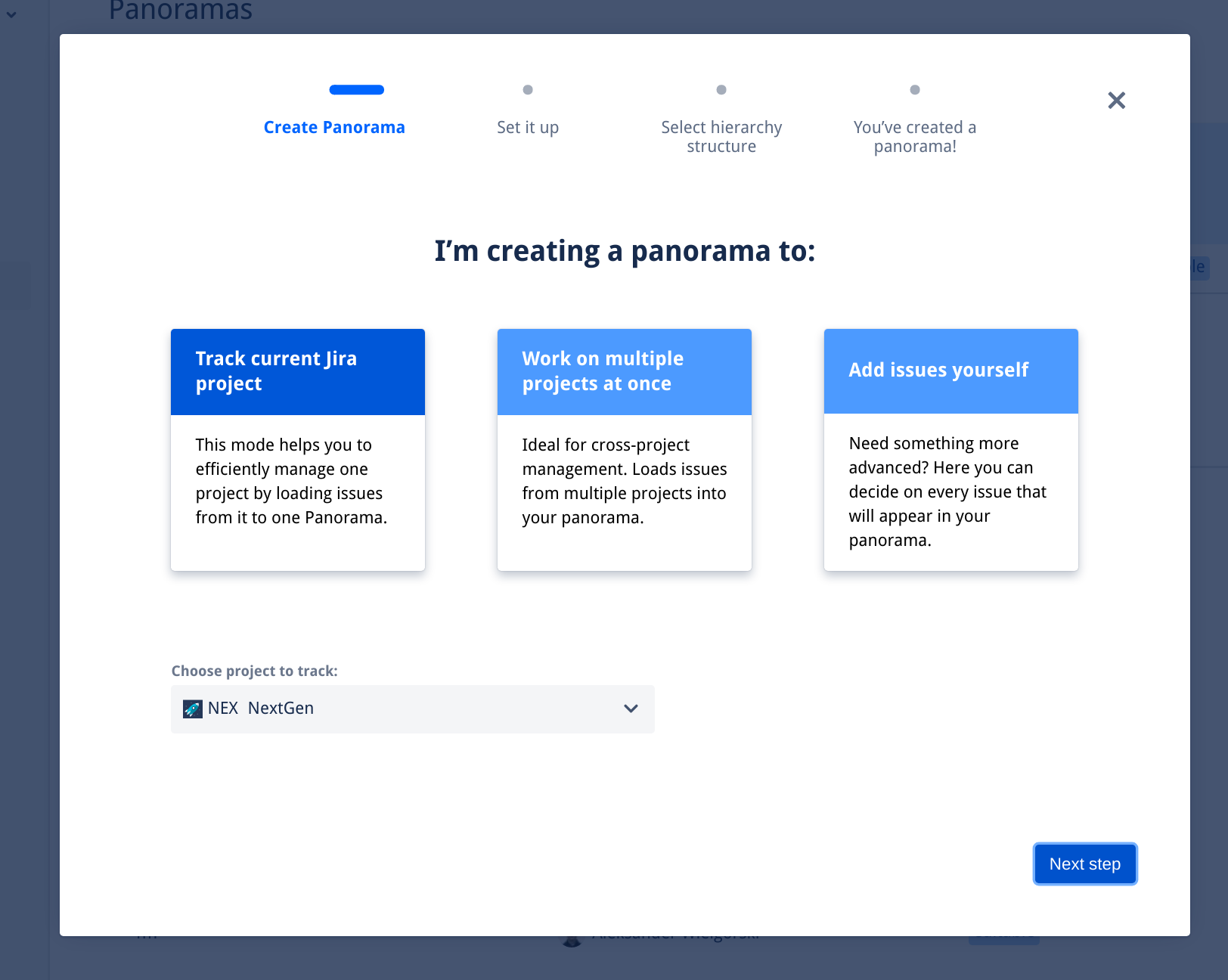This site is moving soon to become part of an integrated Appfire documentation and information site for our apps. This site will remain available during the transition to our new and improved site. Once this site is moved over, this banner will be updated with the new site link for easy access.
Take a look here! If you have any questions please email support@appfire.com
Manage space
Manage content
Integrations