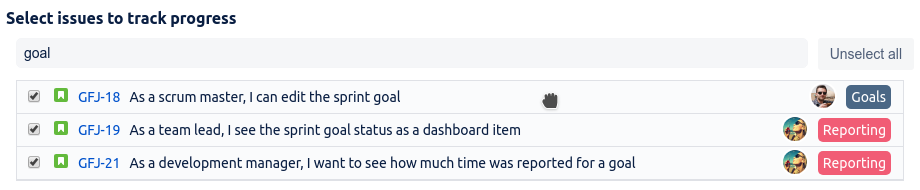Create a goal
To create a Sprint Goal please open a board with backlog view, then in a context menu for given sprint click on a "Create goal" option:
This will open a dialog letting you to create a new Sprint Goal:
The first field is a summary of the new goal, it is the only required field which you will later use to recognize your goal. We advise to keep it short but descriptive so all team members can understand what this goal is about.
The next field is description of the goal, it is the best to describe here in more details what work will be in scope of the goal (for example service needs to be deployed to production, monitoring of the service is outside of the scope).
The last part of the dialog "Select issues to track progress" presents the issues of the Sprint and a quick filter field. To specify which issues will be part of the Sprint Goal simply select them like in the screen below:
Now when all information was filled click "Create" button on the right bottom side of the dialog. After a successful goal creation a dialog presenting all goals for particular sprint will be present:
Congratulations your Sprint Goal was just created!